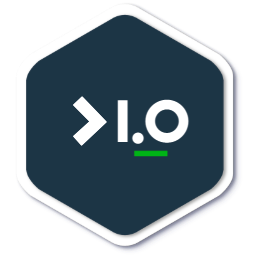This tutorial will be a brief walk through the process of getting K3s up and running on Raspberry Pi.
K3s (by RancherLab) and MicroK8s (by Canonical) are the two most popular lightweight Kubernetes for IoT an Edge computing in the industry today. I have used both and I found K3s easier to setup with more advanced configurations for High Availability via an Infrastructure-as-Code automation.
What you’ll learn
- Deploying K3s Kubernetes on Raspberry Pi using Ansible
- Expose the Kubernetes Service to the public internet
What you’ll need
- Components: Please refer to the first blog post in this series
- Prepared RPis : Please refer to the second blog post in this series
Why Ansible?
Ansible is an open-source software provisioning, configuration management, and application-deployment tool enabling infrastructure as code. We will use Ansible to install K3s on the master and worker nodes. Ansible will enable you to reset the entire configuration should you need to, or add more nodes to the cluster.
Ansible installation is simple. You can either install it via pip, like this:
python3 -m pip install
or
brew install ansible.
If you’re on the Mac. Although the pip option is the recommended method.
Installing K3s on Raspberry Pi
Rancher has an Ansible playbook that builds a Kubernetes cluster with K3s. Let’s set it up!
- Download the Ansible playbook to your Ansible control node - https://github.com/k3s-io/k3s-ansible/archive/master.zip
-
Duplicate the
inventory/sampledirectory to create an inventory for your RPis, that is :cp -r inventory/sample inventory/pi -
Change the working directory to
inventory/piand edit thehosts.inifile, as shown below:[master] 192.168.master.ip.address [node] 192.168.worker.node.1.ip.address 192.168.worker.node.2.ip.address 192.168.worker.node.n.ip.address [master:vars] ansible_ssh_private_key_file=~/pi [node:vars] ansible_ssh_private_key_file=~/pi [k3s_cluster:children] master node -
Edit the
inventory/group_vars/all.ymlfile and change theansible_usertopi. You may move theansible_ssh_private_key_filefrom hosts.ini into the group vars too if you prefer - assuming you’re using the same key for all. - Still in
inventory/group_vars/all.yml, editk3s_versionwith the latest version: To get the latest version:- Navigate to: https://github.com/k3s-io/k3s/tags
- Click the latest release, then copy the last URL segment, for example:
v1.20.4%2Bk3s1is the last URL segment ofhttps://github.com/k3s-io/k3s/releases/tag/v1.20.4%2Bk3s1
In summary, your
inventory/group_vars/all.ymlshould look like this:--- k3s_version: v1.20.4%2Bk3s1 # update this ansible_user: pi # update this too systemd_dir: /etc/systemd/system master_ip: '' extra_server_args: "" extra_agent_args: "" -
Run it!
ansible-playbook site.yml -i inventory/pi/hosts.ini
Connect to the Cluster
Once it’s built, you need to get the kubectl configuration from the master to connect to the cluster:
scp -i ~/pi pi@pimaster:~/.kube/config ~/.kube/pi-config
Note: The purpose of using ~/.kube/pi-config is to preserve your previous configurations, if any
Next, edit bash_rc or bash_profile by adding this line:
#K8S
export KUBECONFIG=$KUBECONFIG:~/.kube/config:~/.kube/pi-config
Then reload source ~/.bash_profile
Change context
Next, rename the context from default, since you may have a default context already.
kubectl --kubeconfig=~/.kube/pi-config config rename-context default pi
Alternatively, edit ~/.kube/pi-config and change the cluster and context names from default to pi respectively.
Then switch context:
kubectl config get-contexts #list contexts
kubectl config use-context pi #switch contexts
Well done!
~ $ k get nodes
NAME STATUS ROLES AGE VERSION
pinasworker Ready <none> 24d v1.20.2-rc1+k3s1
pimaster Ready control-plane,master 24d v1.20.2-rc1+k3s1
piworker1 Ready <none> 24d v1.20.2-rc1+k3s1
Exposing your service
To expose your Service to the world, you may consider using a combination of NodePort or MetalB and Port forwarding configuration in your router.
Or
The Inlets operator
SSL
You will need an SSL certificate if you intend to expose your Kubernetes service to the public. You may generate free SSL certificates using https://letsencrypt.org
Troubleshooting
Running kubectl commands from pi master gave me this error.
pi@pimaster:~ $ kubectl get po
WARN[2021-01-14T22:33:39.735790976Z] Unable to read /etc/rancher/k3s/k3s.yaml, please start server with --write-kubeconfig-mode to modify kube config permissions
error: error loading config file "/etc/rancher/k3s/k3s.yaml": open /etc/rancher/k3s/k3s.yaml: permission denied
The solution is to change k3s.yaml’s permission.
$ sudo chmod 644 /etc/rancher/k3s/k3s.yaml
Refs
- https://docs.ansible.com/ansible/latest/installation_guide/intro_installation.html#from-pip